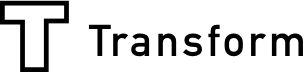If someone chooses to tick subscribe to your monthly newsletter or buys a specific product in your form, you may want to send them a different automated email, as opposed to a user who doesn’t subscribe or buys something different. This is where our email logic feature comes in.
Email Logic will determine which of your respondents will receive emails and which will not, based on their responses. Don’t be alarmed; Email Logic is easy to use. An “email logic equation” may sound fancy, but it’s nothing more than a set of rules to determine whether or not an email will be sent to a responder. When using email logic, you’re basically telling Array, “If X is true, then make Y happen.”
Think of an alarm clock set for 6:30am. It will remain silent until it’s 6:30, then the alarm will be triggered. “If it’s true that it’s 6:30am, then ring my alarm.” Array email logic works on the same basic principles: your forms will contain fields that if triggered will send your responder an email.
Set-up Email Logic in 2 Minutes
Building forms with logic begins like any other: just drag and drop a handful of input fields into the form. Then, once you’ve reached an email conditional field (an input field that if answered correctly will trigger an email response), you’ll want to click the setting cog in the top right corner of your screen. From here you will need to select EMAIL COPY and click the plus button to add a new piece of email logic. Next, you will need to enter the title of your response email and if you would like to send it to the recipient's email address that was entered in the form.
It is now time to set your conditions to determine who will be sent a response email and who will not. To do this, you’ll want to click the green circle with the plus icon in the bottom left corner of the Formula Builder. The choice of field conditions will then appear for you to set. In this instance, it’s the “Fail or Pass” field, so you’ll want to select “Fail or Pass” from the drop down box. You’ll then need to specify which values are needed to trigger the conditional field. We’ll want a Pass selection from the user to trigger an email. When these conditions are set, press Save and your email logic will now be live.
"It really is as easy as that"
Email Themes Coming soon!
Array will soon be introducing email themes. This means that soon you will be able to customize different email responses to your specific tastes while incorporating your own branding and text.