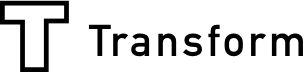If you would like a customer’s name entered several times on your form without having to enter it every time or you would like your Array form to work out the sum of a few numbers entered, look no further then our addition of Functions.
What is Functions?
Functions is a great addition which allows you to add text, sum and in the future answer functions into your Array forms.
Finding Functions
Functions has been given its very own tab on the form builder toolbar. This tab is located in bottom right hand corner of the form builder.

Clicking on the button will open the functions tab, which is where you can create your functions.

To set up a function, you need to click on the plus button in the top right of the functions, this will reveal ‘Text’, ‘Sum’ or ‘Answer’.
Click on the function you wish to use and now your function is ready to set up. You’ll need to give your function a name so you can find in the function toolbar later.
Depending on you selected function, you now have several options for what you want your function to do.
- Form Field Value – this allows you to populate information from one field which you select in your function to others. (Available in all)
- Variable Value – this allows you to select from your already created function (Available in Sum or Text)
- Fixed Value – this allows you to set a value in an element. (Only available in Sum)
You can add to your functions by clicking the plus button on your function and you can delete your function by clicking on the rubbish bin then the tick button.
Applying your functions to an element
Any created function will now appear in the top toolbar when you select an element. To see if you can add a function to an element, you’ll need to click on an element and make sure it is highlighted
Then in the top toolbar you’ll see the function options.

Once you have published your form you will see the function icon in any elements that have a function applied to them.

A Text Function
The text function allows a user to populate text elements with text entered in your selected field and also link 2 or more fields so it populates in 1 field. To set up a text function, select the function tab then click on the plus button then text.
Text functions allow you to select from a ‘Form Field Value’ or 'Variable Value’.
When a name is entered into this function it is colour coded dark blue. When you click the plus button on this function you can add any join text and then selected from a ‘Form Field Value’ or Variable Value’ again, this can be repeated as many times you need it.
Example of a text function
Your Array form may require users to enter their name in several place so to save your user time a text function can be set up to link all the name elements. To do this set up a text function then select ‘Form Field Value’ and select form field called Name.
To apply this function to the other name elements, click on your element and make sure it is highlighted
In the top toolbar you’ll see the functions options, select your function called ‘Name’ and this will apply the function to this element.

Now when a user fills in their name in the top name element, the other will populate their name.
Sum Functions
The sum function allows a user to populate number elements with number entered in your selected fields and also calculate the sum of 2 or more numbers in one field. To set up a sum function, select the function tab then click on the plus button then sum.
Sum functions allow you to select from a ‘Form Field Value’, ‘Variable Value’ or ‘Fixed Value’
When a name is entered into this function it is colour coded light blue. When you click the plus button on this function you can add ‘Add’, ’Subtract’, ’Divide’ or ’Multiply By’ and then selected from a ‘Form Field Value’, ‘Variable Value’ or ‘Fixed Value’ again, this can be repeated as many times you need it.
Example of a sum function
One of your Array may need to add up several number and give a total of these numbers so using the sum function will allow you to get the function to add up all the numbers and present the sum of all the number in one field.
To do this set up a sum function then select ‘Form Field Valve’ and select form field called Number 1, then click on the plus button on this function then select ‘Add’. In the next section of the function you need to select ‘Form Field Value’ and select form field called Number 2.
To apply this function to your total element, click on your element and make sure it is highlighted
In the top toolbar you’ll see the functions options, select your function called ‘Sum’ and this will apply the function to this element.
Now when the user fills in both of these field with numbers, a total will present in your total field.