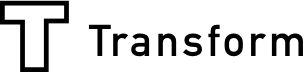We get it. Array is super useful, but you don’t necessarily want your customers to know that you’re using it. You don’t want to give away your secrets. Sure, our color scheme is attractive, and the logo is eye-catching, but you’ve built relationships with these people and you want them to know that your expertise is your own.
We get it.
Which is why we’ve made Array easy to customize. Follow the steps in this blog, and you’ll have a fully customized Array app dashboards in under ten minutes.
Set your stopwatch.
Why Customise Array with Your Branding?
Actually, one thing before we get started. Let’s cover the why.
Easy. One word.
Trust.
Your customers and employees trust you. So when you send them a link to an app, you want that trust to carry over. And branding up your Array app and dashboard to look like it’s something created just for your organization will make sure they see the app as an extension of your business, not ours.
It’s all about brand recognition. And we’re more than happy to help you out.
What Will You Need to Get Started?
Right. Let’s get together everything you’ll need to customize your Array dashboard. All you’ll need is:
- Your primary brand color.
- Your secondary brand color.
- Your logo (in Jpeg or PNG) format.
That’s it. Make sure you know your color scheme and have your logo to hand.
Oh, you’ll also need an Array account. You can’t brand a dashboard that you don’t own, after all. If you’re not an Array customer yet, make sure you click here and sign up for a 14 day free trial.
How to Brand Your Array Dashboard
All signed up? Everything to hand? Right. Log into Array.
Click on your profile picture in the right-hand corner of the dashboard, and you’ll see this menu:

Click on that Account Settings button, and then scroll down to the Branding section.
You’re now going to see this screen:

Now we’re going to click through them in order.
First, click Primary Color. You’ll want to change this to your brand’s primary color, just like the name suggests. This will change the main color of your dashboard.
Next, Accent Color. Set this to the secondary brand color. The colors of your buttons will change.
Now, click on Dashboard Logo and upload the Jpeg or PNG file you picked out earlier, and do the same for the App Icon.
Change the Loading Image to your logo too, or choose another image that you’d like to share with your users.
Once that’s all done, click on OK and…
You’re done!
We told you this was simple.
What Next?
Array is fully customizable, so you don’t have to stop here. You can upload specific email templates to use, brand up various folders within the dashboard, or add and customize different themes to use on different Array forms.
We’ve added quick guides on how to do all of this to our Help Center. It’s all as simple as following a few on-screen instructions.
Happy branding!