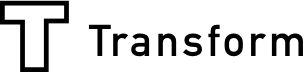"Use reports to gain an insight and spot trends"
Array’s reports area is where you can view, download and analyze your captured data. You can filter all of your information and data from your Array projects, forms and maps and then segment and download any bulk or single elements that you want to examine.
Your data can be filtered according to users and user groups, or based on a specific time frame. Once you have located an interesting piece of data, click on it for more options. You’ll be able to quickly view any media, submissions, or reports associated with the form’s response. To learn more about Array Reports and how they can help you click this link.
How can I use Array Reports to Analyze my Data
Using Array’s advanced reports, maps, graphs and filtering tools you can gain a real insight into your business. Get a deeper understanding of how your business ticks. If you have never used Array Reports before, just take a quick look below to see how it can enable you to better analyze your data.
Location
![]()
View submissions based on their geographical location, anywhere in the world. This can be especially useful if you have a global campaign and want to focus on one geographical location.
Geo-mapping is an empowering technology – it takes any business data with a location element and turns it into a visually mapped interpretation. This, in turn, allows for stronger and more comprehensive analysis.
It only takes a few steps to view the location of your data with the Location feature in Array:
1.Click on View Reports.
2.Choose the project you are interested in and click on the forms button.
3.Finally, click the “Locations” option to view submissions geographically.
Graphs
![]()
The graph view provides a more interactive and visual way to view your data. Utilize these graphs in presentations and PowerPoint’s to really showcase and visualize your data. A variety of graphs are available which can be customized depending on your data needs.
To view your data in a Graph View in Array Reports simply:
1.Click on View Reports.
2.Choose the project you are interested in and click on the forms button.
3.Finally, click the “Graphs” option to view submissions geographically.
Media
![]()
By clicking the media option in reports, you will see your videos, pictures, and audio uploads in full resolution.
By clicking on the “Media” option, you will see all the videos, pictures, and audio bits captured on each form. You will be able to determine which media was submitted from which form entry, making selected images from individual submissions easier to find. This, in turn, can make the monotony that is usually scrolling through hundreds of pictures a refined and enjoyable activity.
It only takes a few steps to view your media in Array Reports:
1.Click on View Reports.
2.Choose the project you are interested in and click on the forms button.
3.Finally, click the “Media” option to view submissions geographically.
To get all the benefits of Array or to just find out how Array can help your creativity thrive, sign up here for free.