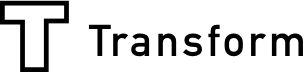"No coding. Fully customizable"
It is extremely important for forms to match your house-style — especially if you choose to embed a form on your website or blog, but it is equally as important that the creation of beautiful forms be as time-efficient as possible.
Use Array’s theme designer to create a beautiful theme that fits right into your own brand style. Our easy to use form designer means that you don't have to mess around with coding for hours to match your house-style, leaving you to focus on the more important parts of your business.
With these tips from Array you can learn to easily build beautiful forms that adhere to your brand guidelines and make a real visual impact with our theme designer.
Customize Your Fonts

You will need a font that fits within your brand guidelines. With the fonts feature from Array option, you will not only be able to customize the header font, but also the main body font, as well as the color of the text. The font customization option gives you a range of fonts to choose from, providing you with what you need to meet your brand guidelines.

The font customization option gives you a selection of the Google fonts as well as a long list of standard fonts to choose from.
To start customizing fonts, you must first navigate to the Array Form Theme Creator:
Click Manage Themes at the top of the forms page and simply click and choose your fonts. From here you can customize the theme of your forms - making your form look and feel at home with your brand.
Add Your Logo

Brand recognition is a significant part of marketing. If customers and consumers can’t establish who’s responsible for a product, service, or piece of content, they will find somewhere else where they can.
Luckily with Array you can change all of this and easily add in your company logo or banner in at the top of your form. Your brand logo ought to be the most identifiable piece of visual identity your brand possesses—so use it!
Add A Beautiful Background To Your Form

This is the image that displays as a pattern behind your form, similar to a screensaver on your computer. We advise avoiding attention-grabbing patterns. Solid colors or your company’s logo work well here, or alternatively, leave it empty for a transparent look when embedding onto your website.
If you’d like to add a background to your form, you must first navigate to the Array Form Theme Creator:
Then, click the green plus button in the top left corner of the theme creator. Once you have pressed the green plus button you will be given the “add a background” option.
Add A Splash Of Color
Last but not least, you need to add the final details to your form. Simply adding a primary and secondary color to your form can make a big different to its impact.
Change the primary and secondary colors in your form themes and admin dashboard to match your style. With Array you can customize:
Primary Text Color — The color of your field headers.
Second Text Color — The color of nested text elements, including radial sliders and star rating icons.
Button Background — The main color of any buttons, including calendar and form submission buttons.
Button Text Color — The color of any text and icons that appear within a button.
Start Using Themes Today
To start using themes, you must first navigate to the Array forms page. This can be found in the > Left Sidebar Menu > then click Manage Themes at the top of the forms page. From here you can customize the theme of your forms - making your form look and feel at home with your brand.
Note that this feature is only available to Array Standard and Pro users. To upgrade your account, click here.